Kali Linux on a Docker Container: the easiest way
A simple dockerfile which allows you to build a docker image starting from the latest official one of Kali Linux and including some useful tools.
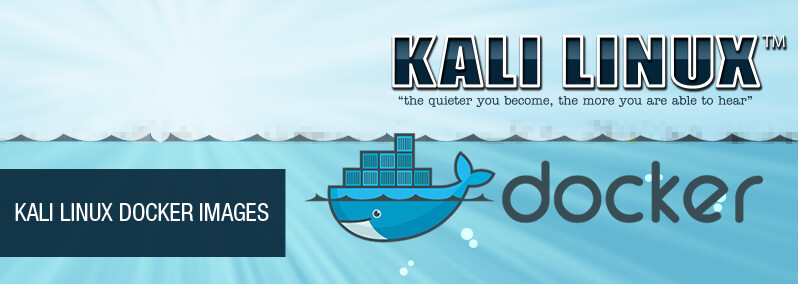
Awareness without action is worthless. - Phil McGraw
You do need Kali Linux for work purposes, but you think that creating and using a virtual machine might be dispendious for your physical host. So, if you don’t need the Kali GUI, here is a solution to performance problems and waste of time: a Docker container. In this article, I will show you a fast way to get a Kali container. Besides, you will also learn how to build a self-updated image of Kali, which includes some useful tools*, to create a customised container.
Before proceeding
This is not a tutorial on how to install Docker, since you can follow the official docs at https://docs.docker.com/install/. Whether you are a Windows or MacOS user, I suggest you to download and install the Docker Desktop version that you can find, each in order, at https://docs.docker.com/docker-for-windows/install/ and https://docs.docker.com/docker-for-mac/install/.
Kali Linux from the Official Repo
The fastest way to create a Docker container is to pull an image from the Docker Hub, a service provided by Docker for finding and sharing container images. So, open your favourite Terminal and pull the official Kali Linux Docker image, typing as follows:
docker pull kalilinux/kali-rolling
Once this process is over, let’s create a Kali container by typing:
docker run -ti kalilinux/kali-rolling /bin/bash
and we are done! Now you have your Kali Linux container perfectly working.
Kali Linux from a Dockerfile
The more elegant and recommended way to build a Docker image is to write a Dockerfile. So I wrote a Dockerfile - you can find it at https://github.com/tsumarios/Kali-Linux-Dockerfile - that you could modify by adding or removing tools, commands and configuration files, as you prefer. This Dockerfile gets the latest official Kali Linux Docker image and, after doing some updates, installs some tools such as zsh shell, which is my favourite one, and the Kali Linux Top 10 metapackage. Other included tools are: exploitdb, man-db, dirb, nikto, wpscan, uniscan, tor, proxychains.
Build Kali Image
To build an image from this dockerfile, just go into the folder where it is located and simply open your favourite Terminal, typing as follows:
docker build [-t your_image_name] .
Note that with the -t parameter you can specify a customised name for the image, which you’ll specify in the next command.
Create Kali Container
At this point, you have to create a new container from the just-built image, by typing:
docker run -ti <your_image_name>
Note that, unlikely the case of the standard official image, you don’t need to specify the entry point. This is due to the last row in our Dockerfile which sets the entry point to the zsh shell.
Now you have your fully customised Kali Linux container running!
Conclusions
Docker is a powerful tool which simplifies lots of processes. Indeed, as we saw, you can easily create a ready-to-use Kali Linux container in a few minutes. Moreover, a Dockerfile makes configurations easier, fully customisable - including your favourite and useful tools - and repeatable.